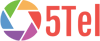FIVE SIMPLE FIBRE TROUBLESHOOTING STEPS
Before you call broadband technical support, there are some simple checks you can make yourself which may resolve a slow, intermittent or no connection problem
Step 1
Unplugging the wireless router and the fibre modem from the power, wait around 30 seconds and then plug them both back in. Allow 5 minutes before trying to connect again.
Step 2
Restarting your PC, laptop, tablet, smartphone or any other device you are connecting to the router with.
Step 3
Try changing the red Ethernet cable that connects the fibre modem to the wireless router. If you still have it, you can try the other Ethernet cable that we sent with your router.
Step 4
If you’re not connecting wirelessly, check your wireless connectivity status and troubleshooting steps directly on your computer or mobile device.
Step 5
If you have tried the previous step 4 troubleshooting steps, but still can’t connect, you can reset your wireless router back to the default settings that were preconfigured when we supplied your router.
IMPORTANT
– if you follow step 5 your router will erase any non-standard settings. To do this you can use a paper clip or something similar in size to push and hold down the reset button for 10 seconds. The reset button can be found on the back of the wireless router. You will then need to wait around 5 minutes for your router to power back up.